Ansicht und Einstellung Ihres Nachrichten-Postfachs
Sie können innerhalb Ihres Nachrichtenpostfaches bestimmte Einstellungen vornehmen, die sich direkt auf dessen Darstellung auswirken. So können Sie die Größe des Lesebereichs anpassen, den Lesebereich deaktivieren und wieder aktivieren, oder auch die Kopfzeile, also den E-Mail Header, im Lesebereich minimieren.
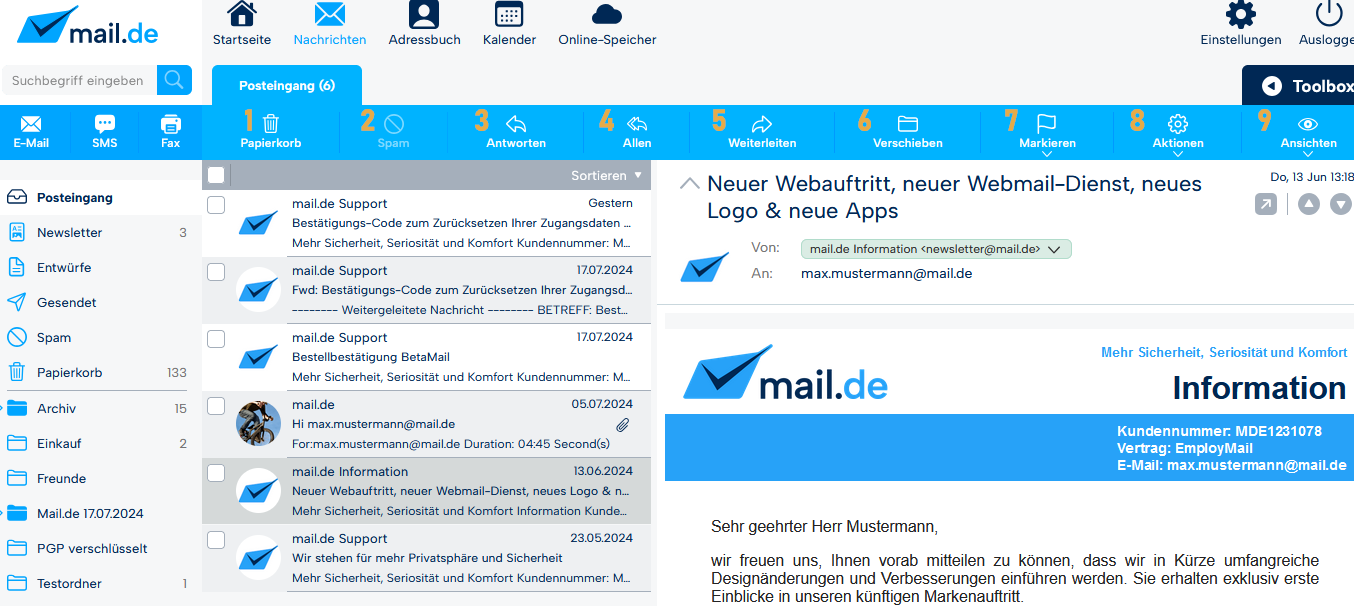
Lesebereich aktivieren/deaktivieren
Standardmäßig ist der Lesebereich in Ihrem Nachrichten-Postfach aktiviert. So haben Sie die Möglichkeit, sich Ihre E-Mails, Faxe und SMS mit einem Klick direkt anzeigen zu lassen. Möchten Sie die Nachricht dennoch in Großansicht öffnen, können Sie dies per Klick auf den Doppel-Pfeil des Lesebereich-Reiters erreichen (1). Darüber hinaus können Sie jede Nachricht per Doppelklick zur Großansicht zu öffnen (2). Möchten Sie den Lesebereich deaktivieren, so brauchen Sie diesen nur per Klick auf den Einfach-Pfeil des Lesebereich-Reiters minimieren (3). Bei minimiertem Lesebereich wird jede Nachricht mit einem Klick in Großansicht geöffnet. Diese Einstellung bleibt über Ihre Sitzung hinaus gespeichert, solange bis Sie den Lesebereich mittels des Einfach-Pfeils auf dem Lesebereich-Reiter wieder aktivieren.
Lesebereich anpassen
Möchten Sie den Lesebereich vergrößern oder verkleinern, so können Sie dies ganz einfach vornehmen, indem Sie die obere Kante des Lesebereichs (4) mit gedrückter linker Maustaste nach oben oder unten in die gewünschte Position ziehen und dann die Maus loslassen.
E-Mail Header minimieren
Jede Nachricht hat einen Kopf (eng.: Header), welcher Informationen zu Absender, Empfänger, Kopie, Betreff und Datum enthält. Sie haben die Möglichkeit, für den Lesebereich den Header mittels des Pfeil-Symbols am linken Rand des Lesebereich-Reiters zu minimieren (5). Der Betreff der Nachricht wird weiterhin auf dem Reiter dargestellt. Die minimierte Darstellung des Headers kann über das Pfeil-Symbol wieder aufgehoben werden.
